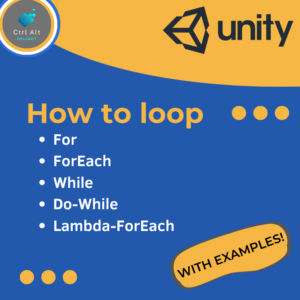Understanding mouse events is crucial for creating engaging and interactive gameplay. Mouse events are user inputs that are triggered when a user interacts with their mouse, such as clicking or dragging. In this blog post, we will discuss the different types of mouse events available in Unity and how they can be implemented in C#.
Mouse Event Overview
Unity supports several mouse events, each with its own unique purpose and functionality. The following table lists the different mouse events available in Unity:
| Mouse Event | Description |
|---|---|
| OnMouseDown | Triggered when the mouse button is pressed down on an object |
| OnMouseDrag | Triggered when the mouse button is held down and the mouse is moved |
| OnMouseEnter | Triggered when the mouse cursor enters an object |
| OnMouseExit | Triggered when the mouse cursor exits an object |
| OnMouseOver | Triggered when the mouse cursor is over an object |
| OnMouseUp | Triggered when the mouse button is released after being pressed down on an object |
| OnMouseUpAsButton | Triggered when the mouse button is released after being pressed down on the same object |
Let’s take a closer look at each mouse event with examples of how they can be used in Unity:
OnMouseDown
OnMouseDown is triggered when the mouse button is pressed down on an object. This event can be used to initiate an action or behavior, such as shooting a weapon or selecting an object. For example, if you want to make a player character shoot a weapon when the left mouse button is pressed down, you can use the following code:
void OnMouseDown()
{
if (Input.GetMouseButtonDown(0))
{
// Shoot weapon
}
}
OnMouseDrag
OnMouseDrag is triggered when the mouse button is held down and the mouse is moved. This event can be used to enable dragging and dropping of objects in the game. For example, if you want to allow a player to drag and drop objects in a puzzle game, you can use the following code:
void OnMouseDrag()
{
Vector3 mousePosition = new Vector3(Input.mousePosition.x, Input.mousePosition.y, 10);
Vector3 objectPosition = Camera.main.ScreenToWorldPoint(mousePosition);
transform.position = objectPosition;
}
OnMouseEnter
OnMouseEnter is triggered when the mouse cursor enters an object. This event can be used to highlight or change the appearance of an object when the cursor is over it. For example, if you want to change the color of a button when the cursor is over it, you can use the following code:
void OnMouseEnter()
{
GetComponent<Renderer>().material.color = Color.red;
}
OnMouseExit
OnMouseExit is triggered when the mouse cursor exits an object. This event can be used to restore an object to its original appearance when the cursor is no longer over it. For example, if you want to change the color of a button back to its original color when the cursor is no longer over it, you can use the following code:
void OnMouseExit()
{
GetComponent<Renderer>().material.color = Color.white;
}
OnMouseOver
OnMouseOver is triggered when the mouse cursor is over an object. This event can be used to perform actions or behaviors while the cursor is over an object. For example, if you want to display a tooltip when the cursor is over an object, you can use the following code:
void OnMouseOver()
{
// Display tooltip
}
OnMouseUp
OnMouseUp is triggered when the mouse button is released after being pressed down on an object. This event can be used to perform an action or behavior when the mouse button is released. For example, if you want to stop a player character from shooting a weapon when the left mouse button is released, you can use the following code:
void OnMouseUp()
{
if (Input.GetMouseButtonUp(0))
{
// Stop shooting weapon
}
}
OnMouseUpAsButton
OnMouseUpAsButton is triggered when the mouse button is released after being pressed down on the same object. This event can be used to perform an action or behavior when the mouse button is released on the same object, such as clicking a button. For example, if you want to load a new scene when a button is clicked, you can use the following code:
void OnMouseUpAsButton()
{
// Load new scene
}
Conclusion
In conclusion, understanding mouse events in Unity is essential for creating engaging and interactive gameplay. By utilizing the different mouse events available in Unity, you can create a wide range of interactions and behaviors within your game. By implementing the examples provided in this post, you can start to experiment with mouse events and develop your own unique gameplay mechanics.

![Read more about the article Collision Layers in Unity C# [Basics]](https://ctrlaltdelight.net/wp-content/uploads/2023/04/FeaturedImage-Unity-Collision-Matrix-300x300.png)